Quick Start Guide
This guide will get you up and running with Stryke in just a few minutes. Here you will also find links to other Docs pages to dig into the details of the specific features. See the 'Getting Started' page for an overview of our full documentation.
Sign up
Sign up to Stryke using your email at: https://app.stryke.io/#/signup
Once you have verified your email address you will be able to log in to Stryke. The first thing you will see once logged in is the list of your apps, which will include the 'Playground app'
Create your first app
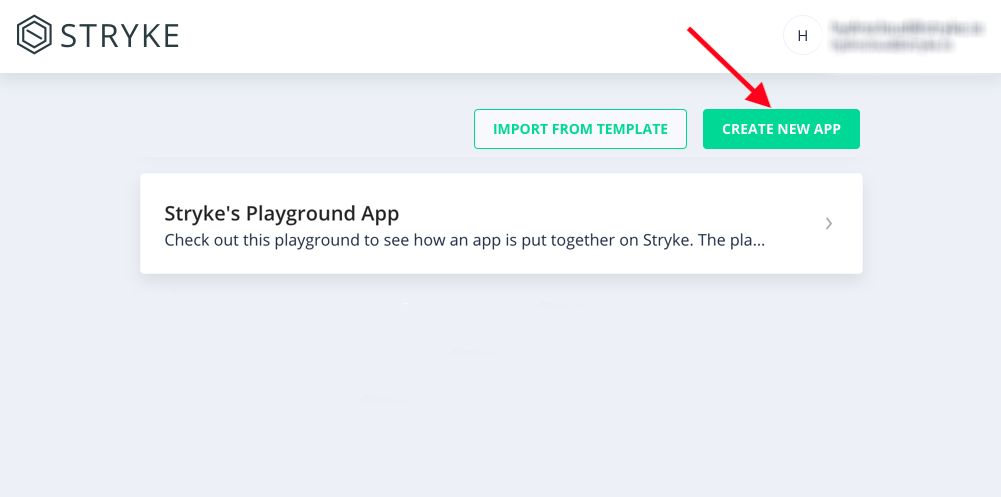
Click on "create new app" and give your app:
- a unique name (this is a unique identifier of your app and will be used in the URLs to your app)
- a title (this will be used in the UI of your app)
- a description.
For more details on creating a new app see the 'app instance' section. Alternatively, see the 'create an app from template' section for more details on how to create an app from a existing template.
Build your app
After creating an app you will have access to its dashboard. From here you will be able to manage its entities and actions. Additionally, Entities and Actions can also be created and modified through the Stryke API.
Entities allow you to define the structure of your data (like tables in a traditional database). A simple JSON editor is used to define your entities.
Actions allow you to implement your app's business logic and automation in the form of simple JS scripts that are executed under specific circumstances. Actions can be triggered when a button is pressed on the UI, when a record of an entity is created/updated/deleted, or when your app receives an API request.
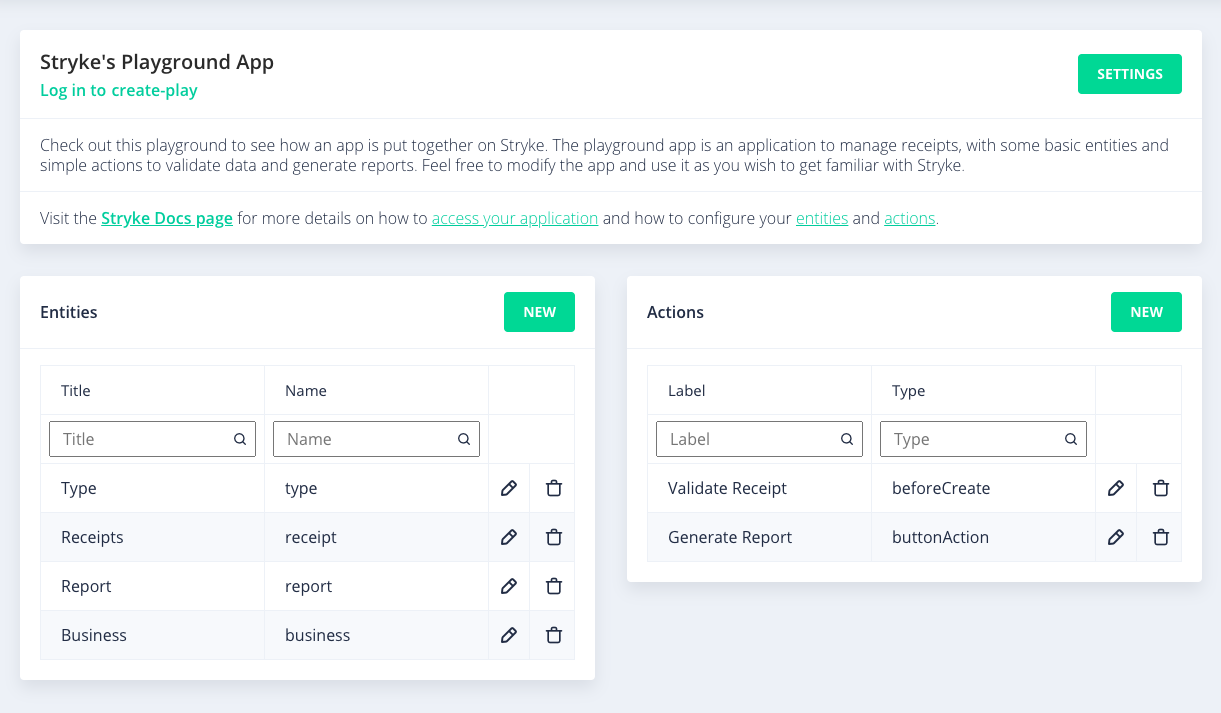
Login your app for the first time
You can access your application as soon as it is created using its default admin user:
username: admin@[your app name].io
password: this is the same password of the Stryke user that created the application
You will see the exact username and a link to optionally reset the user's password in this message, after the application is created.

If you use the password reset link to change the password of your admin user (https://app.stryke.io/#/[your app name]/recoverylink)
an email will be sent to your Stryke user's email address.
If you encounter issues accessing the "reset your password" page try logging out from Stryke, if you are currently logged in, and try again.
Login
Once you have set those credentials you will be able to use them to login your new app's user interface at:
https://app.stryke.io/#/[your app name]/login
Those same credentials can be used to authenticate with the API and obtain an access token at the following URL:
https://api.stryke.io/v0/[your app name]/auth/login
Note that, unlike your Stryke user, which can create and modify apps, the app's default user and users you create from within your app are 'app users', which are the end users of your application. For more details on the different types of users see the users.
For more details on accessing your app see the app instance section.
Using your app's API
Stryke's APIs are all authenticated. This ensures that the data of your application is secure. It also means that every call to the API needs to have a valid access token in order for it to be processed.
- Call the login endpoint with valid credentials to get an access token
To get a valid access token for your app you should call the following endpoint providing the credentials of the user in basic authentication format.
POST https://app.stryke.io/v0/[your app name]/login
Headers:
"Authorization : Basic (base64-encoded credentials)"
Example:
curl -H "Authorization: Basic dXNlcm5hbWVAZXhhbXBsZS5jb206cGFzc3dvcmQxMjM0" -X POST https://app.stryke.io/v0/mystrykeapp/login
The response will contain the access token to use in future requests under the "Authorization" header.
Example:
Authorization: Bearer NjJmOTVmMGMtZjc4Zi00ZmRlLWI3YjMtMmE3ZDk4ZTg1YTIy"
- Use the access token in every request to the API
All requests to any of the endpoints in the Stryke API need to include the access token retrieved as described above.
The Access token needs to be included under the "Authorization" header of every request.
Example:
Authorization: Bearer NjJmOTVmMGMtZjc4Zi00ZmRlLWI3YjMtMmE3ZDk4ZTg1YTIy"
Postman Sample collection for the Stryke App API
You can use Postman to try out the Stryke API. You can import this collection in postman to see a few useful examples and get you up and running.
Check out the Tools section of the Docs for more details.
Unlock the full potential of your app!
- Write Javascript scripts to automate your app and integrate with external services
- Get to know your app's API
- Create HTML templates to render your app's data in rich ways
- Query your app's data using GraphQL
- Store files in your app
- Check out our tools to help you develop locally and run in the cloud
- Manage the users of your app
- Set up access control rules for your app's data