Create a new App
Create a new App
Creating an app in Stryke is very easy, just click on the "Create New App" button on your Stryke dashboard and fill in the basic details of your app.
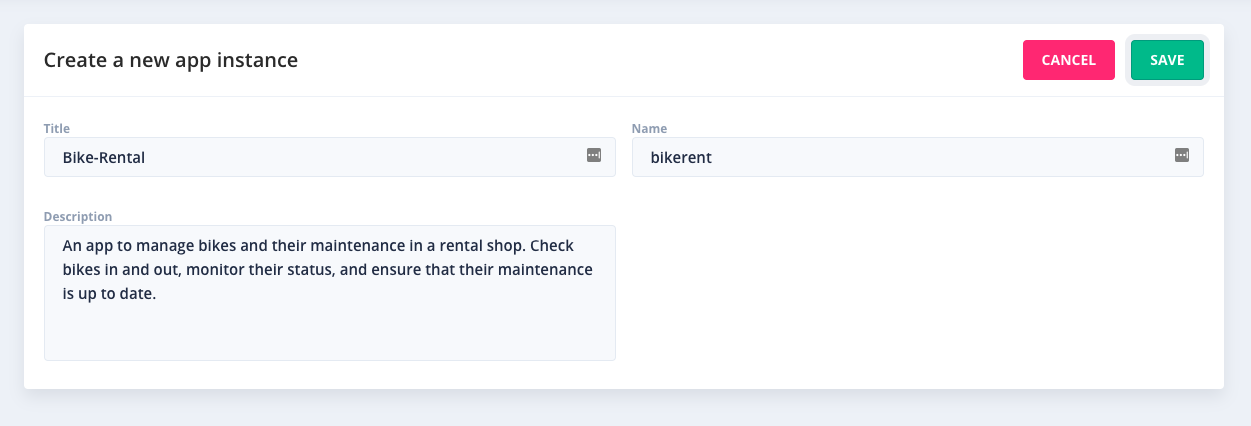
When creating your app all you need to define is:
- name: this is the name of your app as it will be shown in the UI and to your end users.
- url: this is a unique identifier for your app, and will be used in all URLs that refer to your app. The app's url will be automatically populated based on the app's name, but can be changed to whatever you prefer.
- description: this is a high level description for your app that will be shown in the UI and to your end users.
As soon as your app is created, you will be presented with a message that contains the username of the default user of your app, and a link to reset its password. Follow the link, as shown below, to set the password of your app's default user. You will then be able to use those credentials to access the app.
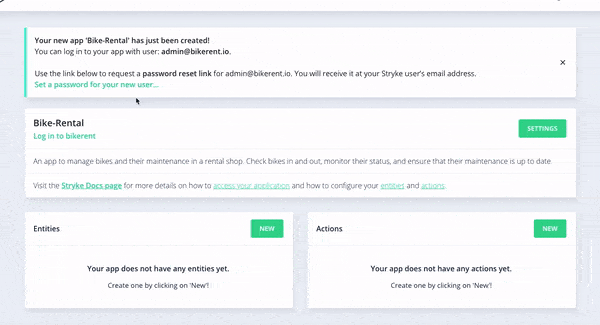
Accessing your app
Access to all Stryke apps is authenticated, your app can be used once you have logged in to it using a valid user of that app. For more details on the different types of users see the Users section.
You can login your Stryke app's user interface using this URL:
https://app.stryke.io/#/[your app name]/login
Alternatively, you can authenticate with your app's via its APl using this URL:
https://api.stryke.io/v0/[your app name]/auth/login
If this is the first time you are ever logging in to your app, make sure to follow these instructions: "Log in to your app for the first time"
If you did not set the password of your default user through the link provided in the app creation message, you can do so at any moment through the 'reset password' page, which can be found by clicking on 'Forgotten your password?' from your app's login screen or by navigating to:
https://app.stryke.io/#/[your app name]/recoverylink
If you encounter issues accessing the "reset your password" page try logging out from Stryke, if you are currently logged in, and try again.
Once you log in your app with an admin user you will be able to create more users from within the app's Users section.
Create an app from Template
App Templates are JSON files that contain the definition of your app without any of its data.
- entities
- actions, scripts, templates
- access control definition
- user roles
Template files allow you to import a new instance of your app quickly without exposing any of its internal data. Using app templates you can share your apps with others, create different versions with different functionality or create counterparts for development, staging, production, etc.
Since an app template is a JSON file, it can be tracked under source control and uploaded to your repository for people to use them.
Create an app template
Exporting your app's definition as a JSON template file is extremely easy. Under your app's dashboard click on "Settings", there you will find the "export" button which will generate the JSON template file.
Create an app by importing a template
An new app can be create from a template file. This is done via the "import from template" button in the Stryke dashboard.
Once the app is created from the template file it will contain all the metadata, scripts and definition from the template, but it will not contain any data. When importing from template, please ensure that the app name in the template is unique before using it to create a new app.